Lectrosonics Venue Series (Wideband) User Manual Page 22
- Page / 32
- Table of contents
- BOOKMARKS
Rated. / 5. Based on customer reviews


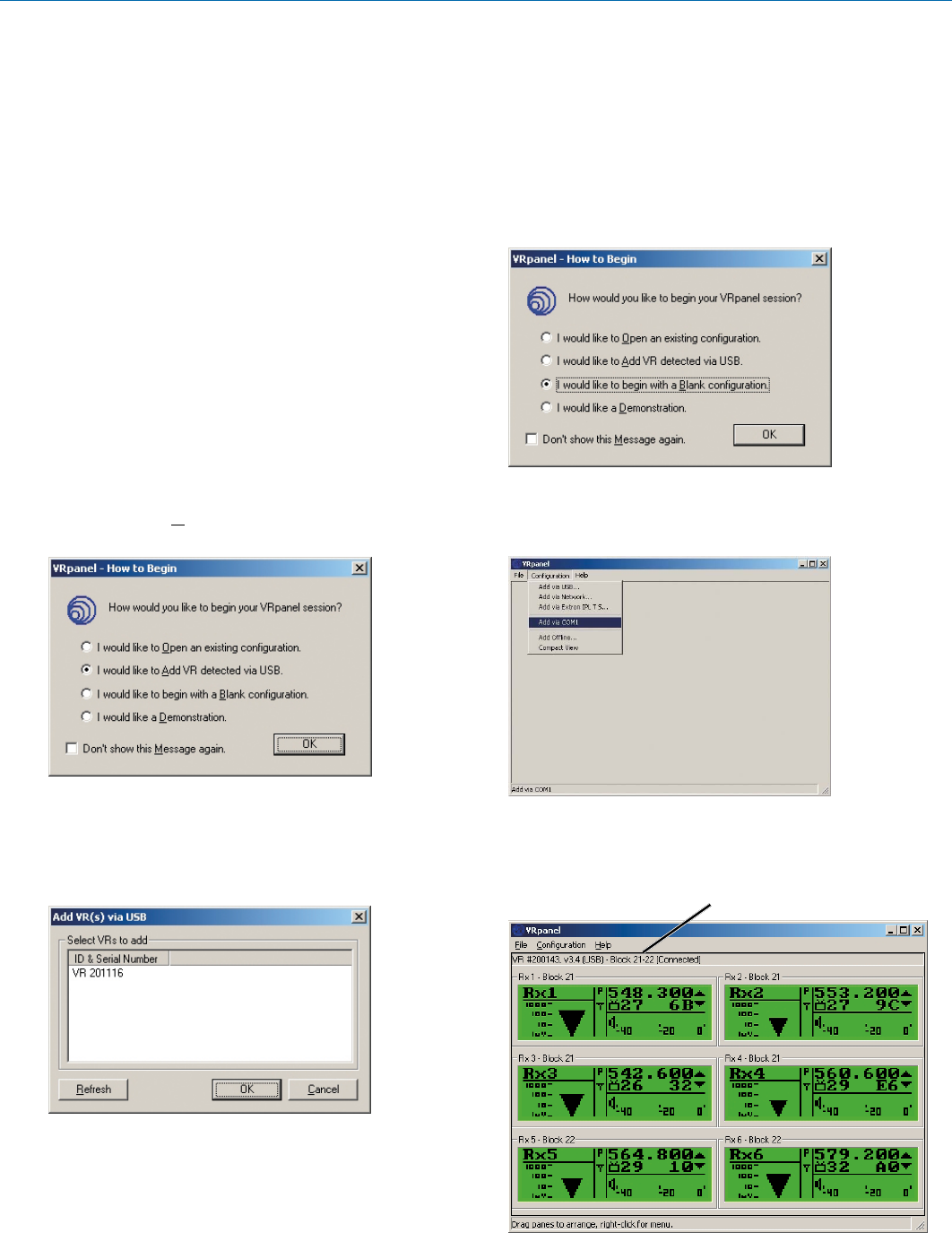
Venue Wideband Receiver
LECTROSONICS, INC.
22
Setting Up the Venue Receiver Using VRpanel
Once the LecNet2
™
software and USB drivers have
been installed, the Venue receiver can be configured
with a software interface and a computer using a Win-
dows
®
2000, XP or Vista
TM
operating system.
VRpanel is an intuitive software package that simplifies
the setup and operation of the Venue receiver. This sec-
tion of this manual is limited to the basic setup and con-
figuration. More detailed explanations concerning usage
and configuration are contained in the online Help.
The online Help also documents the serial commands
used by external devices, including AMX
®
and Crestron
®
remote control systems, that can be used to control the
Venue system.
Opening VRpanel with USB Port
1. Lauch VRpanel from Start/All Programs/LecNet2,
or from a shortcut you create yourself.
2. When the “How to Begin” dialog box appears, select
I would like to Add VR detected via USB and
click OK.
3. The Add VR(s) via USB dialog lists the ID & Serial
Number of all Venue Systems connected to the
computer via the USB. Select the VR (Venue receiv-
er) to be monitored or configured and then click OK
to add the receiver to the VRpanel configuration.
Opening VRpanel with a COM Port
1. Lauch the VRpanel software from Start/All Pro-
grams/LecNet2, or from a shortcut you create
yourself.
2. Click on I would like to begin with a Blank con-
figuration.
3. Click on Add via COM1 (or whichever COM port
is to be used) under the Configuration menu to the
receiver to the configuration.
VRpanel Main Window
The Main Window shows all connected Venue receivers
with real time information for each receiver module.
Receiver information
- Venue Wideband Receiver 1
- LECTROSONICS, INC 2
- Introduction 3
- Table of Contents 5
- Front Panel 6
- Rear Panel 7
- Hardware Installation 8
- RS-232 Port Pinouts 9
- Initial Startup 10
- Navigating the LCD Menus 11
- Resetting to Factory 12
- Defaults 12
- System Setup with the LCD 12
- Talkback Feature 12
- TalkBack uses: 13
- Selecting the Tuning Mode 14
- Selecting Diversity Modes 14
- Groups a through d 15
- Finding Clear Channels 16
- Using Full Spectrum Scan 16
- Adjusting Audio Output Levels 16
- Selecting Audio Phase 17
- Monitoring Mode 17
- Installing LecNet2 19
- Software and USB Driver 19
- First Time 20
- Subsequent Installations 20
- Firmware Update 21
- Instructions 21
- Opening VRpanel with USB Port 22
- VRpanel Main Window 22
- Main Window Top Menu Items 23
- Popup Menu Items 23
- Antenna Use and Placement 25
- Pre-coordinated Frequencies 26
- Compatibility Diagram 27
- Diagnostics 28
- Service and Repair 30
- Rio Rancho, NM, USA 31
- 24 December 2012 32
 (11 pages)
(11 pages)







Comments to this Manuals